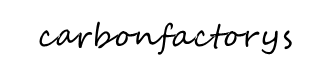Description
Ip Camera Surveillance Security Cam
IP Camera Surveillance Security Monitor with Wi-Fi, H.264 Video, P2P Network, Image Capture, Video Recording, Built-in Microphone and Speaker for 2-Way Communication, Built-in Web Server, Software Included, Downloadable App
- MOTION DETECTION ALERTS: Set motion detector sensor to activate h.264 net streaming and alert via simple push notification or email. Wire to power and watch inside any office, room or business in professional HD High Definition 1mp 720p picture quality with no connected wired cable to wifi.
- MOBILE AND DESKTOP ACCESS: Remote monitor the wireless ip cam recording via p2p stream like a pro from any ios Apple iPhone – Android mobile smart phone using smartphone app or Mac – PC Windows home laptop or desktop computer with an internet network.
- RECORD YOUR WAY: Add a single 32g micro SD card and start recording any zone! Choose from 24 hour mode – motion detection trigger – or schedule the activated cloud recording feed at one or more specific times of the day and week. The SD auto overwrite window keeps your electronic surveillance camera’s video current when the memory is ultra full.
- TWO WAY AUDIO MIC: You can listen in and monitor the compact camera’s environment and use your voice to talk to your pet in your house using the built in microphone and speaker equipment for the indoor wifi hd security camera. Save photo and digitally zoom in on your dog or cat.
- NIGHT VISION – IR LEDs: View and record live video in complete darkness using infrared lights around the cc ip hd camera lens. Automatic nightvision allows the small sleek black IP camera to switch on in low light settings great for nanny baby or child safety monitoring. Motorized powered rotating PTZ pan tilt control allows easy direct control of the fov viewing field.
DETAILS
Technical Specs:
MANUALS & DOWNLOADS
PIPCAM8 – Software
PIPCAM8 – Manuals
PRODUCT REGISTRATION
Extend Warranty Protection and Earn Rewards. Click HERE for Registration
FAQ
l
What size memory card should I use with this camera?
128gb max
class 10
1. Does this camera allow viewing through the built in webpage?
2. Does the built in webpage allow you to make viewing angle presets and will the camera automatically return to the preset if it is restarted?
3. Does it include any Free-IP type service?
4. Why no phone support?
This camera is an IP P2P camera.
Questions 1 and 2 should be possible. I will forward these questions to our factory engineer to see how to do it although I am not sure about “preset” angels. You may have to adjust the angel as desired.
We have found our cameras work with “ivideon” a web based DVR service. You can add up to 2 cameras for free.
Here are instructions for configuration
HERE have phone support. call 718-535-1800 x279
SD Card & Mobile App
What is the RTSP URL to the camera feeds
app
HERE e/apps/details?id=com.apexis.P2PPyle
I was able to connect my camera to the Ethernet port but I am having trouble connecting my PIPCAM8 to WIFI. What can I try?
HERE ww.pyleaudio.com/sku/PIPCAM8/IP-Camera-Surveillance-Security-Monitor-with-Wi-Fi-H264-Video-P2P-Network-Image-Capture-Video-Recording-Built-in-Microphone-and-Speaker-for-2-Way-Communication-Built-in-Web-Server-Software-Included-Downloadable-App
And download “how to fix PIPCAM8 WIFI issue”
How do I turn off PIPCAM8 flashing LED indicator?
How do I set up the camera with the app?
What services can I connect my IP camera to?
My motion sensitivity is not responsive and changing the sensitivity in the camera settings does not help. Is there anything I can do to fix?
The password is incorrect.
Web UI: User “admin” Pass “admin”
pyle IP app: User “admin” Pass “000000”
If the password does not take perform a hardware reset at the device to reset to factory settings.
How do I reset and change the password?
Password reset procedure is as follows.
1) Connect camera to both power and wired Lan connection to your router.
2) Press and hold in reset button on the camera for 15-25 seconds with a pin until you see/ hear unit respond and reboot.
3) Wait for reboot to complete and connect camera using the Pyle IP app
HERE your camera’s password pin in Pyle IP app
-Go to “Camera” tab
-Click “I” for settings
-Go to “advanced Settings”
-Security code
-Enter “000000” (factory default)
-Enter your new password
Change browser software password
1) Type the camera IP address into your browser. (You can find this using your Pyle IP camera app. Make sure your phone is connected to the same network as the camera. Go to the add camera tab. Click the “refresh” icon to search all available cameras and display the IP address.)
2) Sign in as user:“admin” pass:“admin” (default)
3) Select the tools icon to access camera settings
4) Select “User settings”
5) Change default password and submit
6) Enter new password to confirm the setting change
How do you set up the camera to run on WIFI?
My camera is still having trouble connecting wireless after following the steps outlined in the support document “PIPCAM8 – How to set up for wireless connection”
Can I be updated if new firmware or products are available?
How do I access the camera web UI to change advanced settings or view the camera’s feed from my web browser?
I set up my camera and can sometimes see the video feed of someone else’s camera? How can I fix it?
My camera is having trouble with the pan and tilt function. What can I do?
What is the difference between PIPCAM5 and PIPCAM8?
How can I set advanced camera settings like motion detection email alerts and alarms?
How do I change the password in the camera web UI?
How do I change the camera password in the mobile app?
I forgot my password OR The default password does not work.
My camera is having trouble with the pan and tilt function. What can I do?
Where can I get the manual
HERE file/d/0B5DLYbVV-H7ZTG5QUDMydFZHZzA/view?usp=sharing
Where can I get some real info on this camera?
Find up to date solutions for most every question here!
HERE
Where can I download the software that comes on the CD?
my camera was working fine now it quit broadcasting the video no picture shows but says I am connected. when I reset the camera it now tells me unknown device
1. Do a factory default set-up
Plug your camera into both power and data and wait for the camera to completely boot up. Once the camera has finished running through its pan/ tilt cycle use a paperclip to press in the reset button you should feel the button click in.
Wait 15-30 seconds for the camera to respond. You may see the green and yellow data LEDs respond with a flicker or the camera may make a click sound and the pan and tilt will cycle again.
If you do not see the camera respond with a flicker and reboot please depress the reset switch and start again.
The device will run through the full range of pan and tilt after the reset has taken.
Once you have completed the hardware reset check the link below for written setup instructions with proper procedure for wireless pairing.
HERE you are still having trouble pairing after following the instructions you can find troubleshooting steps at this link
http://pyleaudio.helpshift.com/a/pyle-ip/?s=pipcam8&f=i-am-having-trouble-connecting-to-wifi
Let me know if you have any questions regarding setup or if you still run into problems after checking my suggestions!
2. Install a Malware or Adaware software. Try these softwares.
Here’s the links:
http://www.bleepingcomputer.com/download/adwcleaner/dl/125/
http://www.superantispyware.com/downloadfile.html?productid=SUPERANTISPYWAREFREE
https://www.malwarebytes.org/mwb-download/